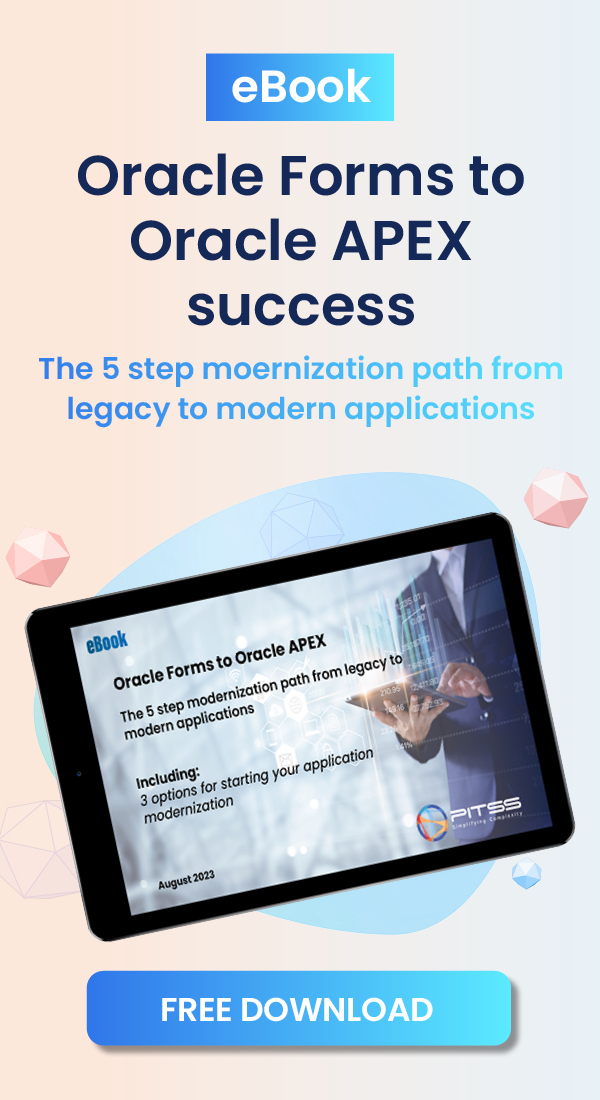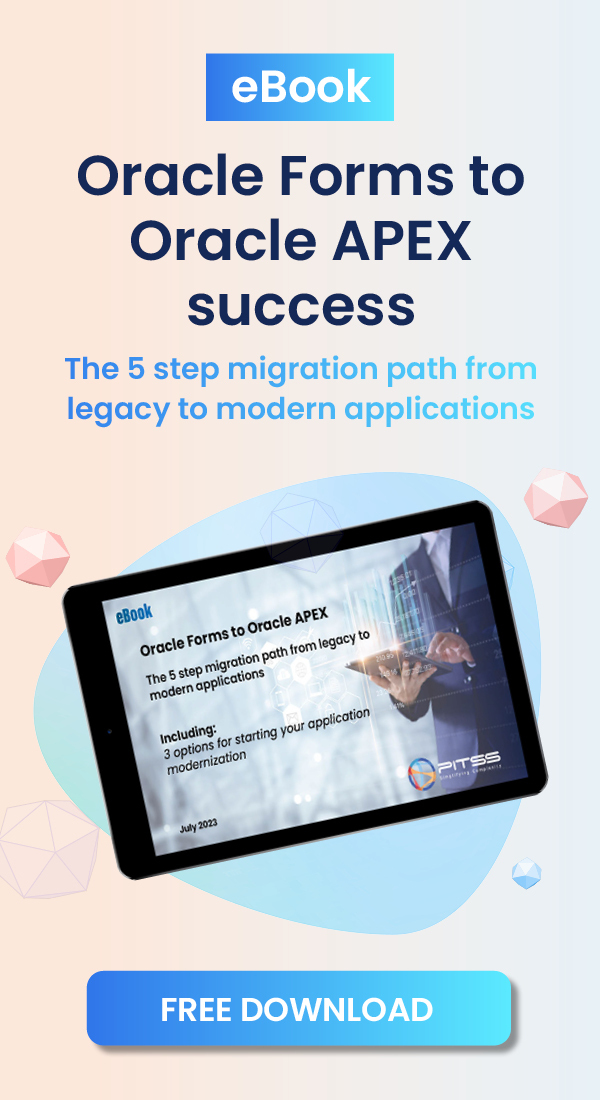NOTE (Added January 23, 2014, modified March 9, 2017): PITSS.CON 16.2.2 has been released. The newest version of PITSS.CON has this problem fixed and has the availability to work with both Java 7 and 8. Please contact PITSS to upgrade your PITSS.CON version to 16.2.2 today.
Beginning with Java Runtime 7 update 21, Oracle Forms added additional security to Java to protect all end-users from the latest security vulnerabilities. However, with these updated security patches, if you use PITSS.CON with JRE 7u21 or higher, any time you attempt to use the PITSS.CON Editor to view or edit code, you will see that nothing happens (no errors are seen in PITSS.CON).
However, if you go into the Java console, you will notice numerous Java exceptions such as:
java.lang.NullPointerException
at pitssEditor.PitssBean.formLoadedUpdate(PitssBean.java:513)
at pitssEditor.PitssWrapper.setProperty(PitssWrapper.java:173)
at oracle.forms.handler.ComponentItem.setCustomProperty(Unknown Source)…
Resolution:
Either one of the two following solutions will fix the problem:
1. Upgrade to PITSS.CON 16.2.2 (Recommended approach) – Added December 18, 2013, modified March 9, 2017
As all of the PITSS.CON jar files have been updated to comply with the latest Java security updates provided by Oracle, the problem will be fixed by upgrading your PITSS.CON installation to release 12.2.2 (the latest PITSS.CON version as of December 18, 2013). This will allow you to use the PITSS.CON editor without any issues with any JRE, including JRE 7u45, JRE 7u51, JRE 7u55, and JRE 7u60 (where Solution 2 only works with JRE 7u21).
2. Download updated Jar files from PITSS
To resolve the problem, we have made updates to five of our jar files which are used for this feature in PITSS.CON, so that they are compliable with the Java security patches. Please contact PITSS at [email protected] for these jar files when you need to fix this issue.
Once you have received the jar files, please follow these steps to solve the problem:
- Go to C:\pitsscon\PitssJava (NOTE: Your PITSS.CON directory may be in another hard disk if not in the C drive)
- Make a backup of the following jar files:
- pitssCFS.jar
- pitssE.jar
- pitssFS.jar
- pitssH.jar
- pitssLE.jar
- Copy the jar files you have downloaded from PITSS into this directory. The jar files already in C:\pitsscon\PitssJava will be replaced with the updated jar files.
- Restart WLS_FORMS.
After you have applied the fix above, launch PITSS.CON, and you should be able to use the PITSS.CON Editor again.
NOTE: Using Java Runtime 6 Update 45 has also reported this issue. (Added 11/21/2013)